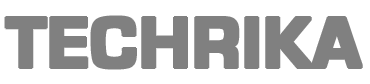All files and folders stored in Google Drive are necessary for the user. It is the same with me. I am trying to sync files between OneDrive and Google Drive account. I think this decision will also help keep a backup of my Microsoft Google Drive data. Well, the problem I’m having here is that I don’t know the solution to implementing this creative idea to send things to Google Drive from another account. Can someone help me with this?
Google Drive is a great tool for many collaborative projects because anyone can view, download, and edit files right away. You can create and organize text documents, spreadsheets, and slide shows, and upload photos, audio and video files. There are several ways to send things from one Google Drive account to another Google Drive account within a few clicks. Have the look at the next section of the write-up to know more.
Method 1 – Use Share Google Drive
1] Open Google Drive and sign in with your primary account.
2] Select the files and folders you want to transfer to your secondary Google Drive account.
3] When you have made your selections, right-click the selected file or folder and click Share to send things to Google Drive from another account. Alternatively, you can click on the share icon (like a man with +) to go directly to the share menu.
4] Enter the email address for the secondary account in the text bar to send things from one Google Drive account to another Google Drive account and click the blue Submit button.
5] Then open the sharing menu again and click the advanced button in the lower right corner. Tap the Edit Permissions icon (which looks like a pencil) next to your sub-account name. Change it to owner and click save changes.
6] Just log in with your secondary account and you will be able to access shared folders / files directly from the “My Drive” section. You can also make a copy using the Make a Copy option and move the data to a new folder.
Note: To send other file formats from one account to another in Google Drive, you’ll need to download a send of your data or create an archive using Google Takeout.
Method 2: Use a Third Party
1: First, download and install SysTools Google Drive Migration Tool.
2: Then, select your platform G Suite as Source and Destination in the setup screen to start the process.
3: Make your workload selections in the same screen to send things to Google Drive from another account. Select Documents and apply the filter if necessary.
4: On the source screen, carefully enter the G Suite details as the source. Add certificate files and validate them for authorization to send things from one Google Drive account to another Google Drive account.
5: Then go to the Destination window and enter the details for Office 365 as the goal. Then click Authenticate and the target user will be granted permission.
6: Add the user from the processed account. A user can then be added in different ways:
- Fetch Users: This section will get you the users from the source domain.
- User import: This can be done via the CSV file import.
7: Authenticate the last user to grant permission and start the migration.
Noble Characteristics of the Software
- Delta migration: This feature allows the user to send new data between the same user and the destination account.
- Date Filters: The G Drive to OneDrive Migrator utility provides date-based filters for selective area-based movements to send things to Google Drive from another account.
- Stop Migration: Another great feature of this tool is that you can stop the current process at any time. You can stop the migration if an interruption occurs.
- Concurrent Migration: This feature allows users to add multiple source and destination users to the software. Therefore, it is possible to send things to Google Drive from another account.
Concluding Statement
The choice of data send method from Google Drive to Google Drive is entirely up to the user. However, this should be done with caution as there are consequences for the manual method to send things from one Google Drive account to another Google Drive account. If you want to easily send things to Google Drive from another account, try a third-party tool.