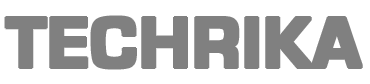There are many benefits of using the Netgear Extender Setup. You can follow this guide to know about installing the extender set up and logging in to the setup.
So, if you wish to learn more information about this, then keep reading this guide.
Benefits of using the Netgear Extender Setup –
With the help of Netgear Extender, you can extend your existing network. By extending, it means that you can repeat the network of your current main router.
You can cover the dead spots or the area in which the network is usually slow.
Also, you can use the extender to extend the wireless coverage to an area outside the home, like on a deck or attic.
In areas like the basement where the Wi-Fi signals do not reach or are very hard to reach, you can use the Netgear Extender Setup to provide coverage.
The extender is suitable mainly for small homes and offices. Mostly you can cover the whole area of your house with only one extender and the main router. However, you can use more than one Wi-Fi extender in your house if there is any need for that.
Netgear also provides the Netgear Genie app to manage your extender and all other Netgear devices on a single platform.
Last but not least, you could easily set up the extender without the help of any professional.
Setting up the Netgear Extender Setup
You can use two methods to set up Netgear Extender-
- WPS method
- Internet browser method
Follow either one of these methods to set up your extender. The WPS method is more secure than the Internet browser method since no unauthorized device can connect over the network. However, some devices don’t use the WPS method, so in that case, it is always preferable to use the internet browser method.
Prerequisites for setting up the extender
First, place the extender in the main router network range. A static Wi-Fi connection is necessary for the setup.
Then, connect your extender to an electrical socket and wait for the Power LED to turn solid green. If the Power LED turns amber or red, unplug your extender and connect again into the power socket.
WPS method
Follow these steps to set up your extender with WPS-
First, locate the WPS button on the extender and then press it for two to three seconds.
Next, press the WPS button on the main router.
Then, wait for the Router Link LED to turn solid green. However, if LED lights turn amber or red, try the same process again.
After that, start your laptop, mobile, or computer device and then go to the Wi-Fi manager of your device.
Find the extender network and select it. You can identify the extender network with its _EXT extension.
Use the router network password to connect to the extender network. The extender repeats the router network, so credentials remain the same for both devices until you change them.
Following this, unplug your extender and move it to the place where you want to increase with Wi-Fi signals.
Plugin your extender and wait till the Power LED turns green.
Now, check for the Router Link LED. A green Router Link LED indicates that the extender is in the router’s range and receiving Wi-Fi signals from the router. If it is amber or red, move your extender in the router range.
Lastly, check for the Device Link LED. If it is green, your device is receiving good Wi-Fi signals from the extender. Otherwise, try to bring your device into the extender network range.
Internet Browser method-
To begin with, the setup, connect your device to the extender network. The extender uses _EXT extension for its network.
Then, open a web browser on any of your devices and type www.mywifiext.net in the search bar.
Now, a new setup page opens. Then enter your user details to create your account and click on NEXT. The setup page only appears for the new users.
Next, select the network to extend. Enter your current network password and again press the NEXT button.
Set a new SSID and password for the new extender network and then hit the NEXT button.
Connect your laptop, mobile, or computer device to the new extender network. Use the same credentials that you created in the previous step.
Following this, the registration page appears. You can register your extender with Netgear. However, you can also skip this step.
After that, plug out the extender and move it to the new location, where you need the static and good Wi-Fi signals.
First, wait for the Power and Router Link LED to turn green. Then check for the Device Link LED to blink green to finalize the setup.
Logging into the Netgear Extender –
Firstly, start your device mobile, computer, or laptop, and then go to the Wi-Fi manager of your device.
Secondly, connect your device to the extender network using the extender network credentials to connect over the network.
Next, open a web browser, and type www.mywifiext.net in the search bar.
Now, the admin portal login window appears.
Then, enter your credentials and hit the Login button.