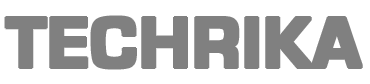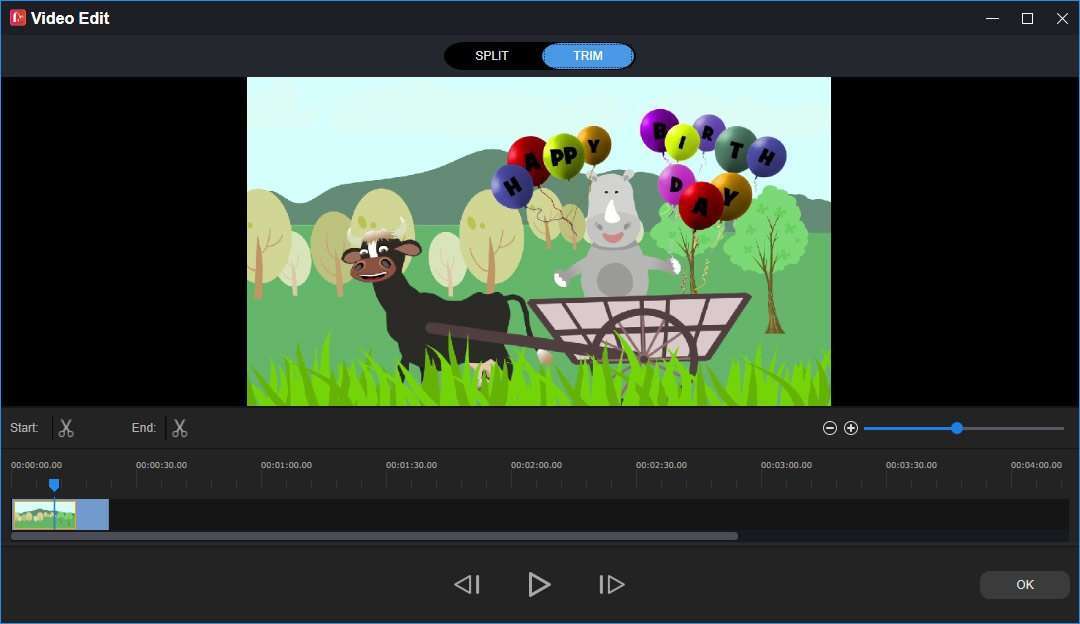GIF (Graphics Interchange Format) animated image files are quick to load and are much smaller in size. It is becoming increasingly popular on instant messaging apps and social media sites. How can we make a GIF from the video with no hassle?
In our article, you will learn about how to use MiniTool MovieMaker, and other GIF maker tools like Ezgif and GIPHY and learn how to make GIF from a video.
Part 1. Make a GIF from a Video on Windows and Online Step by Step
#1. MiniTool MovieMaker (for Windows Users)
MiniTool MovieMaker is a free, desktop video editing editor on Windows that is packed with many editing features. It runs fast for beginners and semi-professional users to quickly create videos from pictures, add background music, rotate, flip, split/ trim, reverse, slow down/speed up videos, apply video transitions/visual effects, add customized titles/captions to the video, mute video, and extract music from the film, shrink video size, change video resolution, etc.
This software supports main multi-media formats. On one hand, you can use MiniTool MovieMaker as a free GIF maker to convert video to GIF on the Windows computer. On the other hand, this freeware also helps you to convert the downloaded GIF to WMV, MP4, WebM, MOV, AVI, etc. Converting a video to GIF is not a difficult thing.
Step 1. Download MiniTool MovieMaker from the developer’s official website, and install the program (supported OS: Windows 7/8/10, after installation is successful, launch it and close the pop-up window.
Step 2. Click “Import Media Files” to load a target video file from your computer -> select it, then click “Open”.
Step 3. Trim the video carefully and patiently and remain the part that you want to convert to GIF. (The length of the animated GIF should be 6 seconds or shorter than that).
To trim the video, you only need to select the media file on the timeline at the lower part of the interface, click the Split button (the gray scissors icon indicates the split feature) → choose Full Split → move your curcor to the TRIM tab → drag the slider at the beginning to a proper start point, click the Start scissors icon → drag the slider in the end to decide the endpoint → click the End scissors icon, at last click “OK”. If you would like to undo your operation, use the CTR+Z shortcut on your keyboard.
Step 4. This is the last step. Click the big Export button at the top, set GIF as the output format. Give the output file a new name, choose a destination folder, at last, click “Export”. MiniTool MovieMaker will start converting the video to GIF right away.
#2 Ezgif – online tool
Ezgif is a single-purpose online GIF maker that allows you to convert videos to animated GIFs, and then do basic GIF editing to give it a professional look. For instance, you can go to the official site to create, cut, crop, rotate GIF, add text to the animated images, reverse, optimize, and apply cool, funny effects to GIFs.
You can upload your short videos to the official site Ezgif.com website to create new GIFs. This tutorial will help you make a GIF from a video with no hassle.
Step 1. Go to the developer’s website (Ezgif.com) -> click the Video to GIF category -> tap Choose File to select a target video from your computer, -> click the blue Upload video! button.
Step 2. When the media file is successfully uploaded, select the suitable start time and end time, then click the “Convert to GIF!” button. Here is a tip – one thing – if you forget to manually select the start and end times, Ezgif will make a GIF from the first 5 five seconds of the video that you uploaded.
Step 3. Finally, click “Save” button at the lower corner of the Output GIF box.
Part 2. Make GIF from a YouTube Video without Difficulty
YouTube videos give many creators the ideas to create interesting GIFs. Sometimes, you may want to directly create a GIF from a YouTube video without needing to download YouTube videos in advance. But the 2 tools we mention in this article are suitable for the users who want to make a GIF from a ready video stored on your computer or mobile phone, you can try another tool called GIPHY in this situation.
#3. GIPHY
On the online GIF maker developer’s official website (GIPHY.com), you can find the most trending GIFs and animated stickers. Additionally, if you want to easily make a GIF from a YouTube video or media URLs from Vimeo, GIPHY can lend you a helping hand. Even more significantly, you can upload your JPG, PNG, GIF files to create new GIF images.
It is not quite complex to make a GIF from a YouTube video.
Step 1. Log in with your account to the developer’s official website, and click the Create option at the top.
Step 2. Visit YouTube.com, find a video that you want to convert to an animated image, copy the direct link of the video, go back to the GIPHY website and paste it into the URL box.
Step 3. Move the sliders patiently to select the suitable start time and end time. Optionally, you can click “Continue to Decorate” to add your favorite caption/stickers/filters to the GIF file to give it a cool look.
Step 4. Click on the “Continue to Upload” button -> add tags & source for the animated GIF file -> click “Upload to GIPHY”. Go to Media and you can save the new GIF to your computer by clicking Download.