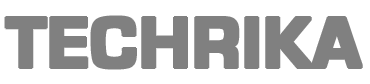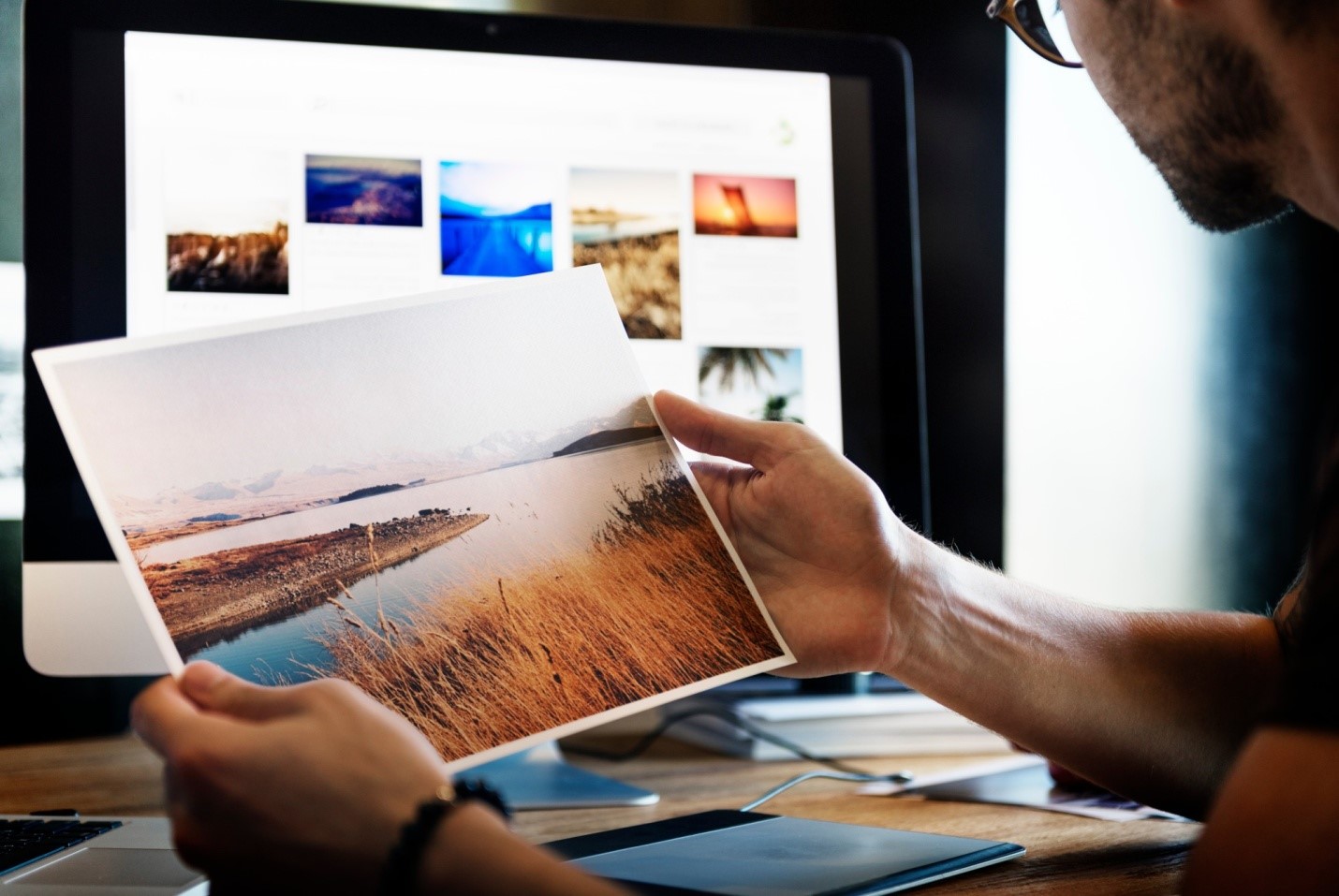Photo editing has been around for almost as long as photos themselves. In fact, one of the most popular photo editing tricks in the old days was “Ghost Photos“. These photos allowed people to add relatives that were no longer alive to current photos.
Since then, editing photos have become commonplace and much easier. Instead of taking hours and needing to be done by hand, these days, there are tools that allow you to do it all from the comfort of your home.
So, keep reading to find out more about four photo editing tricks you should try today.
- Create Black and White Images
While color photography has overtaken old-school black and white film, sometimes you still want to achieve that vintage effect. Luckily you don’t need to buy a film camera to create these images, you can do it with your photo editing software.
The process is pretty straightforward, and you don’t need any Photoshop skills either. For this effect, you’ll want to add a Black and White adjustment layer since is a non-destructive way of creating a monochrome image. To achieve this, you simply need to:
- select the Layer drop-down menu
- click on Layer
- select New Adjustment Layer
- choose Black and White
- Add Lens Flare
Lens flare is usually considered an inconvenience that photographers try to avoid, but if used correctly, it can create amazing effects. While most people try to remove lens flare with Photoshop, adding a lens flare is a nifty trick to pull out.
Lens flare can be used to emphasize a subject or even give an image a more dreamy feel. Lens flare looks great if you have some golden hour photos.
So how do you add lens flare in Photoshop? Adobe has made it incredibly easy by adding a lens flare filter. You simply need to click on: Filter > Render > Lens Flare.
Once your lens flare is added to your image, you can reposition it, set the intensity and color and even play around with different styles of lens flare.
- Create a Cutout
You can use Adobe Photoshop Express to remove background from an image. This free tool is powered by Photoshop so you’ll have the freedom to customize and refine the cutout. This will give you smoother edges and cleaner background removal.
Once you’ve used the photo editing software to remove the background you’ll be left with a cutout from your original image. You can then use the object you’ve cut out in other images, or add a colorful background to the cutout to make it pop.
Photo Editing Tricks Made Easy
When it comes to photo editing tricks, playing around with the Adobe Suite will be your best friend. The Adobe Suite offers you so many options that you are only limited by your imagination. So go ahead and see what you can create today!
If you liked this article, please go take a look at our blog for more content you might enjoy!