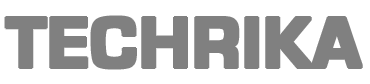Microsoft SQL Server is the most popular relational DBMS, which is widely used by many small and large organizations to store and retrieve the data in a synchronized manner. It is the best option, as it let users access their data within a safe mode and it always gives the priority to data security. However, while accessing the SQL Server database sometimes users encounter one or more errors, which interrupt the ongoing processes of the machine. SQL Server error 1813 is yet another error that is very common. Therefore, it is effective to discuss a simple and reliable solution by which you can instantly troubleshoot the SQL database error 1813.
This 1813 Error code ascends when corrupt or damaged transaction logs are attempted to attach to new server. When a user trying to attach a SQL Server database, then there are chances they might receive SQL database error 1813. Subsequently, in this blog, we will discuss the best solution to fix this error message.
Also Read >>>> How to Fix the Damaged Excel File in Excel 2016?
Reason for getting the SQL Database error 1813
- When a user attempts to attach a corrupt or damaged database file to a new SQL Server.
- Sudden power outage also causes database file corruption issues.
- Network problems cause difficulties in the synchronization process and it may also cause corruption issues.
After knowing the reasons for SQL Server database error 1813, let’s have a look at the method that we can adopt to fix this issue quickly.
Trouble-Free Approaches to Resolve SQL Database error 1813
If you are looking for an instant solution to Fix SQL Server error 1813, then it is highly recommended to use an enterprise grade-level professional tool i.e. Emaildoctor SQL Database Recovery. It is one of the most trusted and recommended solution to fix SQL Server Error 1813 Attach database. This software has the capability to recover the corrupted or damaged database file without any data loss.
Moreover, the software allows users to recover permanently deleted data from healthy as well as corrupt MDF/NDF files of SQL Database. By using this software users can also export the recovered data directly to a live SQL Server environment or as SQL compatible script.
In addition to this, It support to repair database files of SQL Server 2019, 2017, 2016, 2014, 2012, and all below versions.
Also Read >>>> How to Fix series of Error -6000 in QuickBooks?
Let’s take a look at the incredible features of the software to infer more.
Features of the Utility:-
- Provide Quick & Advanced scan mode to repair SQL Database files.
- It recovers deleted SQL table records without any data loss.
- Allow users to recover multiple NDF Files (Secondary Database) at once.
- Auto fetches SQL Server name while exporting the recovered database to SQL Server.
- Provide an option to recover deleted SQL database objects such as – Table, Triggers, Functions, Stored Procedure, Indexes, etc.
- Provide a preview of deleted Table, Stored Procedure, Function, Triggers, Rules, Indexes, etc in Red color before saving.
Also Read >>>> How to Fix Error [pii_email_bc0906f15818797f9ace]
Now, follow the steps to resolve SQL Database Error 1813
Step 1. Download and Run the tool on your system and click on the Open to add the SQL database file.
Step2. Choose a file scanning mode as per the level of corruption and select the SQL Server version of .mdf database file either manually or automatically. Also, check the box corresponding to the Recover Deleted Objects option if needed.
Step 3. Preview the data and then click on the Export button to save the recovered data.
Step 4. After that, fill all the export details and select the required database items from the Export Window, and then hit the Export button.
That’s it, in 4 simple steps you have completed the job without losing a bit of data.
Also Read >>>> Fix Quickbooks Error Code OL-222
Time to Wind Up:
Well, In this blog, we have discussed the best possible solution to resolve SQL Database Error 1813. This method is easy to use and provides 100% accurate and successful results in almost all cases. It also fulfills all types of SQL database recovery needs and all types of users can easily use this application without any hurdle or you can take SQL Homework Help .
For prior evaluation, you can download its free trial edition. It will help you scan and repair SQL database file in an intensive manner.
Also Read >>>> How to fix HP Printer Document Pending Error?
This post was created with our nice and easy submission form. Create your post!