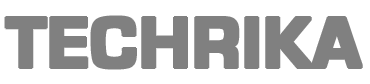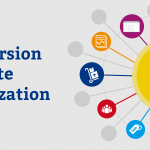How to merge multiple MP3 files into one? Three simple ways are detailed below. You can choose the one you think best suits your needs.
Before that, let’s explore why do people merge MP3 files? Here’re several possible reasons:
- Merge MP3 files to enjoy your songs constantly.
- Then Merge multiple MP3 files into one for use in videos.
- Merge MP3 files when deleting unwanted parts.
How to Merge MP3 Files on Windows – MiniTool MovieMaker
MiniTool MovieMaker is widely known as the best free video editor for Windows. However, what most users don’t know is that it is also a powerful audio editing program. With it, your audio files would be more manageable.
In addition to MP3, it also supports WAV, FLAC, M4R, M4A, AAC. You can also use this freeware to complete other audio editing tasks – split audio, trim audio, change audio speed, adjust volume, fade in/out, etc.
Step 1. Launch the software
Free download the software and install it on your PC. Launch it and then close the pop-up window to enter its main interface.
Step 2. Import your MP3 files
Select Import Media Files to import the MP3 files and an image to this freeware.
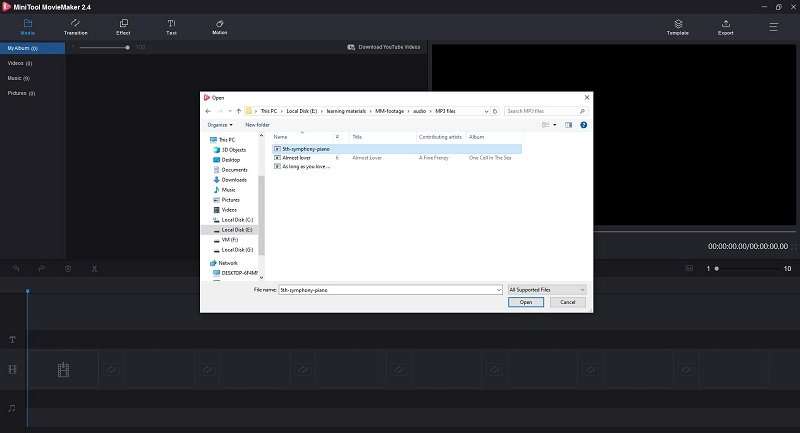
Step 3. Add to the timeline
Before adding the audio files, please click + to add the image to the timeline at first. Then drag and drop the audio clips to the timeline one by one. Then you can reorder the audio clips by selecting and moving them to the specified position of the timeline.
Step 4. Merge the MP3 clips
After putting all audio files on the timeline, click the Export button. When the export window pops up, select MP3 as the output format. Here, you can rename the merged MP3 file and specify the store location for it. Then click the Export button again.
How to Merge MP3 Files on Mac – Audacity
Audacity is the first choice when looking for an MP3 merger for Mac computers. It can help you merge audio files of different formats, such as WAV, AIFF, MP2, MP3, FLAC, and OGG. Better yet, it also offers you options to split audio, remove background noise, and add effects to MP3 files.
Step 1. Open Audacity
If you have installed the Audacity program on your computer, just hit the desktop icon to run it. Otherwise, download the right version, install it on your PC, and then launch it.
Step 2. Import the MP3 files
Click File > Import > Audio, select the two MP3 files that you want to merge by clicking each one while holding the Apple key, and then click the Open button.
Step 3. Merge the MP3 files
After that, two Audacity windows will appear – one window for an MP3 file. Select the MP3 file you want to appear first in the final merged file, and then click Select > All, and then click Edit > Copy. Next, bring another Audacity window to the foreground, select Edit > Paste.

Step 4. Preview and export the merged file
You can use the Play button to enjoy the newly combined MP3 file. Once you’re satisfied with the result, go to File > Export and select Export as MP3. Then give a name for the merged MP3 file and click Save.
How to Merge MP3 Files Online
Audio Joiner
Audio Joiner is a free online audio merge that can easily merge unlimited MP3 audio files. Not limited to MP3, you can also import other audio formats, such as M4A, OGG, WAV, etc. When merging MP3 files, you can adjust the interval in your own way and apply fade-in/fade-out effects.
Step 1. Open Audio Joiner
Visit the Audio Joiner site on your web browser.
Step 2. Add the MP3 files
Click the Add tracks button to add you MP3 audio files and the number of tracks you can upload is unlimited.
Step 3. Edit the MP3 tracks
Now, you can change the order of tracks and adjust the duration of them. Then use the small square buttons on the sides of tracks to select the merge mode.
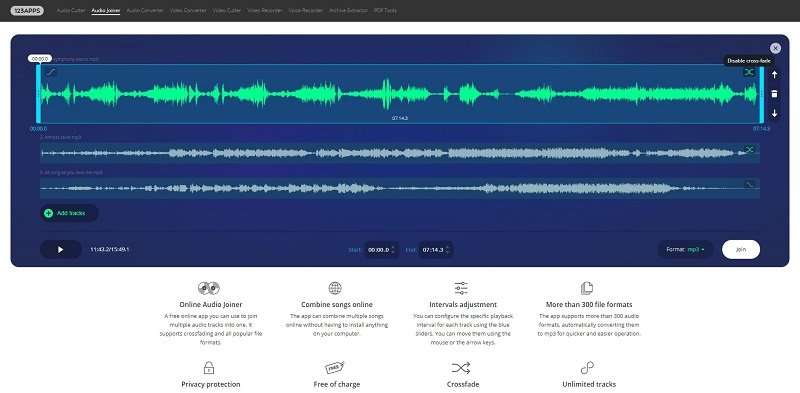
Step 4. Start merging the MP3 files
Click the Join button to start the merge process. After the MP3 files have been joined, click Download to save the merged file.
Now that you’ve already known how to merge MP3 files online or offline, which method are you preferred?