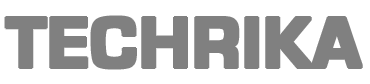Are you Mac users wanting to learn how to export Mac Outlook contacts to CSV file? If yes, then you must follow this article step by step for perfect results.
Contacts are important for any business to work. They help you connect with your customers or clients within a few clicks. When you deal with a huge list of personal information of people, it becomes a great responsibility to not mess up the data. Situations may arise where you need to share this information with other platforms such as any spreadsheet or import it into any application. Getting confused about how to proceed with this is normal for users. Therefore, we have come up with a few of the solutions that will work for you one hundred percent.
“Hi! I work on Outlook for Mac and it has all of my client’s contacts sorted. For some work purposes, I need to migrate them to another email client which supports a CSV file. Since I am a non-technical person, I do not have much idea about how to handle this situation. Can I have a detailed process to perform this task?”
If you too need to export Mac Outlook contacts to CSV file, then keep reading. Before going any further, let’s briefly discuss what a CSV file is. The CSV file format is the comma-separated values format which stores the data in rows and columns and separates the data by a comma.
How to Export Mac Outlook Contacts to CSV File?
There are two of creating a CSV file, one is in presence of Mac Outlook and another one is in its absence. While most of the articles talk about how to deal with this query in presence of this email client, rarely have I seen any solution for the latter one with the ability to produce accurate results. Let us discuss both of these scenarios here.
If you have Outlook, you must use its export/import feature to export the file in .txt format. After doing so, open any spreadsheet program and choose to save it as a CSV file. Now, you can use this newly created file in any application that supports it.
Unfortunately, this method does not work in the absence of Mac Outlook. There can be situations where the user has saved his/her data in an OLM file which is generated by only this platform and hence cannot be used anywhere else. In such scenarios, you have no option but to use an automatic tool. Let us talk about this query now.
Automatically Export Mac Outlook Contacts to CSV File
You must use the Mac OLM file converter from PCVITA software which comes with various features to help you out with the conversion process. You can convert any of your Mac Outlook data items into more than ten file formats. It provides many more amazing features as discussed below:
- Bulk convert contact data into CSV files.
- Supports all the latest Mac OS versions.
- Can export all attributes & fields of the contact files.
- Feature to export selective data file.
- Supports Mac Outlook 2019, 2016, 2011.
- Maintains the folder hierarchy & structure.
- Preserves data integrity & safety.
- Generates an export report with a success/failure count.
Note: If you are working on a Windows PC, then you must opt for the ultimate OLM to PST converter tool that can export your files into many formats including CSV.
Working of the Tool
Follow these methods to easily export Mac Outlook contacts to CSV file.
- Download and install the software on your device. Choose the option to ‘Add File(s)/Folder’.
- Browse the file you wish to convert and open it in the software.
- In the next screen, choose whether you would like to export the entire folder or its selective files.
- Then, choose the export format i.e., CSV, and tick the box next to ‘Maintain Folder Hierarchy’.
- Lastly, provide a destination to save this file and click on the Export button to begin the migration process.
Also Read:
Best Ways to Import EML Files into Outlook Latest Versions
Conclusion
In this blog, we discussed two different methods to export Mac Outlook contacts to CSV file. Users can opt for any of the methods that work for them depending upon their requirements and availability of the resources. You must try the demo version of the tool we mention here since it provides the option to export the first 25 contact files in any of the provided export options.
This post was created with our nice and easy submission form. Create your post!