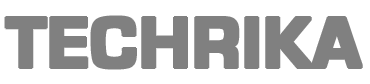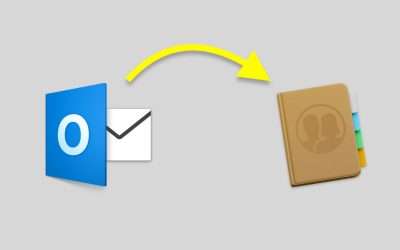MS Outlook provides the facility to send emails back and forth & is capable of maintaining the user’s contact list. This contact list stores unlimited information about someone such as their names, address, phone numbers, email IDs, etc. To save multiple Outlook contacts as vCard means to create a virtual business card that can be shared universally with other programs as well. A vCard file, also known as a VCF file consists of dedicated fields where it can store the respective information.
“I am looking for ways to save my contacts from Outlook as vCards. Some of them are present in my account and some are lying on my computer. I have done enough research from my side but couldn’t get a practical and satisfactory solution. How can I perform this task in minimal time and cost?”
How to Save Multiple Outlook Contacts as vCard?
If you are looking for ways to save multiple contacts, then this can be done by using two different methods. One consists of a manual procedure and another one is an expert solution that can be performed even without Outlook. In the upcoming sections, you will learn about both of these methods and can choose the one that suits you the best.
Let us first talk about the automated solution that is used by well-known businesses around the world. The PCVITA Outlook to vCard converter software is the most popular way to export Outlook contacts to VCF file. It does not require you to install MS Outlook to get results. You can also convert those contact files simply lying on your computer and are not linked with any account. Below written are some noteworthy benefits of the software.
Key Features of the Tool
- Save multiple Outlook contacts as vCard in a single attempt.
- Capable to convert orphaned, damaged, password-protected contacts.
- Can generate vCards of all versions such as 2.1, 3.0, 4.0.
- Migrates all fields, attributes, and details of the contacts.
- Quickly scans the contacts before adding them to the tool.
- Supports MS Outlook 2019, 2016, 2013, 2010, 2007, & other versions.
Steps to Save Multiple Outlook Contacts as vCard
1. First, install and run PCVITA Outlook to vCard converter software. Now, add contact file(s) or folder to it. The software can also automatically pick contacts from their location.
2. Then, the software will scan the files before adding them.
3. Now, you can preview the details and attributes of the contacts. Choose the contacts that you wish to export. If you want to save only a few selected contacts then choose the option “Export Selected”.
4. Finally, choose vCard as your destination option and select the vCard version in the Advanced Settings. You can also choose to create a single file for all contacts or individual files for them. Then, provide a location to save them and click on the Export button.
Read More: Perpetual Version of Microsoft Office 2019 Without a Subscription to debut in 2021
You have successfully fulfilled the task to save multiple Outlook contacts as vCards. You can now import them to any application depending upon the version they accept. There is another way to execute this task and that is by making use of the inbuilt options of Outlook. Follow these steps to know-how.
Manually Save Multiple Outlook Contacts as vCard
First, you will have to forward the contacts as business cards and then save them.
- Launch MS Outlook and click on the File option.
- Go to the contacts folder & select the contacts you want to save.
- Tap on Home > Forward Contact > As a Business card.
- A message window will pop up, right-click on the attached contacts.
- Choose Select All, press Ctrl + C to copy them all.
- Lastly, go to a folder where you wish to save them & select Ctrl + V.
This is how you can manually do it but there are a few limitations associated with this method. This method does not work if you do not have MS Outlook. There are situations where the user is facing problems with the crashing of Outlook or corruption of PST. This method cannot work in those circumstances.
Conclusion
In this article, we demonstrated two different ways to save multiple Outlook contacts as vCard. Users can follow any of the mentioned methods out of manual and automated. The software recommended above makes sure that none of your data gets corrupt or damaged and you get 100% accurate results.
This post was created with our nice and easy submission form. Create your post!