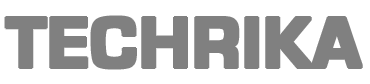This is a complete technical guide which will provide the best way to save Outlook MSG File to PDF File format. Both the MSG and PDF file formats are widely supported by the users worldwide. There comes a time, when the users have to leave a particular platform and move to another platform. This write-up will provide a complete solution to save MSG files to PDF with all the attachments.
Before moving to the solutions that can be adapted, we will first encounter both the file formats in brief.
Preface of MSG and PDF File Formats
The MSG file extension is offered by MS Outlook to save the message files. It contains all the Outlook mailbox elements such as email, messages, contacts, calendars, etc.
PDF file formats is short for Portable Document Format and was created by Adobe. It can be accessed from any operating system or any OS in a trouble-free manner.
Free Solution to Save Messages to PDF
The manual solution can be used when the MSG files are less in number. Also, the user has to be technically sound to execute the process successfully. Furthermore, the manual procedure is considered to be a lengthy and a time consuming method. The attachments associated with the MSG files will not be converted in the manual method.
- Open the selected MSG file in MS Outlook.
- Next, move to the File menu of Outlook and select Save As option from there.
- After this, save the file in .HTML format.
- Go to the location where the HTML file is stored and open the file in MS Word.
- Then, navigate to the File menu and again select the Save As option and choose PDF option.
Read More >>>> Outlook MSG File to HTML Format
Save Outlook MSG File to PDF File – Best Approach
SysTools Outlook MSG to PDF Converter tool is an advanced software which is designed with all the latest algorithms. This utility will let you save MSG files to PDF with all the attachments in bulk mode. Also, the interface of the tool attracts the users the most. It comes with a demo version which will allow our users to convert Outlook message file to PDF format. In the section below, we have mentioned some of the other features offered by this amazing utility.
Features of Outlook MSG to PDF File Converter
- Save Outlook MSG File to PDF file with all the attachments in bulk mode.
- Convert all the MSG data elements like emails, contacts, calendars, tasks, notes, etc.
- File and Folder hierarchy is well maintained throughout the conversion process.
- Various filtering options like General Settings, Page Layout, and Bates Number etc.
- Selective conversion of MSG files can be done using Date filter option.
Steps to Save MSG to PDF with Attachments
- Initially, download, install, and run MSG to PDF Converter Software.
- Next, add the file(s) or folder(s) containing MSG files.
- Once the files are added, users can preview them in various previewing modes like Normal Mail View, Hex, Properties, Message Header, MIME, HTML, RTF, and Attachments.
- After this, select either the Export option to save all the Outlook MSG files to PDF format. Or you can also opt for the Export Selected option to save only the selected MSG files into PDF file format.
- Next, click on Adv. Settings and apply the filters like General Settings, Pages Layout, and Bates Number. Click on the Save button once the settings are made.
- Lastly, choose the desired Destination Location to save the resulting PDF file and hit Export.
The Concluding Statement
We have included the most recommended manual and automated solution in the blog above. Both the solutions have their associated benefits. If you are having a less number of MSG files then, manual solution can be opted. Otherwise, the wise decision would be to choose the automated solution to save Outlook MSG file to PDF file format.
This post was created with our nice and easy submission form. Create your post!