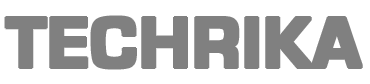If you use both MS Outlook & an Android smartphone to manage your work, the thought of syncing the contact list must have crossed your mind at least once. In situations where you are not working on your desktop, your mobile phone becomes the best device to save contacts. Therefore, to import Android contacts to Outlook, you might think of copying them all into your account. But, if you have a huge list, copying them is not the most practical way out there.
It will consume a lot of your time and may sometimes lead to the wrong input of data. Therefore, we have come up with the most reliable and efficient ways to perform this migration.
How to Import Android Contacts to Outlook?
Android supports VCF file format which is also known as a vCard. A VCF is a virtual business card file that contains various fields to store the respective data. It is capable of storing personal, business, and other such details. You can sync the contacts over these two platforms to share them. But in case you are supposed to migrate them to any other account, the process changes. Perform the following steps to first export the contacts list from your Android that you wish to migrate into Outlook.
Part1# Export Android Contacts
This process highly depends on the mobile brand, version, configuration you own. But the complete procedure is more or less the same.
- First, go to your contacts application & click on the three dots.
- From this menu, click on the Settings button and select Export.
- Here, tap on the Export to .vcf file & specify the contacts file.
- Save this newly created VCf file.
- Go to the downloads folder and tap & hold on to the VCF file you just downloaded.
- Select the option to share with the appropriate option.
Now, you need to import this into the Outlook application.
Part2# Import Android Contacts to Outlook
- Launch Outlook & click on the File option.
- Choose Open & Export > Import/Export button.
- Click on Import a vCard file (.vcf) > Next.
- Then, choose the vCard file from your system & choose open.
- Now, select the contacts folder to import the list.
- If prompted, map the custom fields & select Finish.
Limitations of the Manual Method
If you have hundreds or thousands of contacts, then you cannot import them into Outlook at once. Since Outlook does not permit importing bulk vCard files, you will have to repeat the process for all individual files. Also, you will be required to map their fields manually.
Smart Solution to Import Android Contacts to Outlook
To overcome all of the flaws and shortcomings of the manual method, we have an alternate method as well. After researching, we have found the perfect solution for you that will help you to import contacts to Outlook. The PCVITA vCard Importer is an ideal solution that works best with the highest efficiency. Its advanced algorithm makes sure that the data is securely migrated with no error. It performs the task by converting the ANdroid contacts into a PST file which is the Outlook data file. You can also import the contacts into an already existing PST file or create a new file.
This software supports vCard files of all versions i.e., 2.1, 3.0, 4.0. It preserves data integrity and is compatible with all MS Outlook versions such as 2019, 2016, 2013, 2010, etc. Additionally, this helps in bulk importing the android contacts to Outlook, unlike the manual method.
Conclusion
In this article, we have explained the two most popular methods to import Android contacts to Outlook. IT explains a manual method but considering its limitations and capacity, we have provided an alternative as well. The recommended tool works wonders and helps you achieve the results in minimal time and efforts.
This post was created with our nice and easy submission form. Create your post!