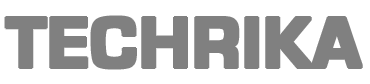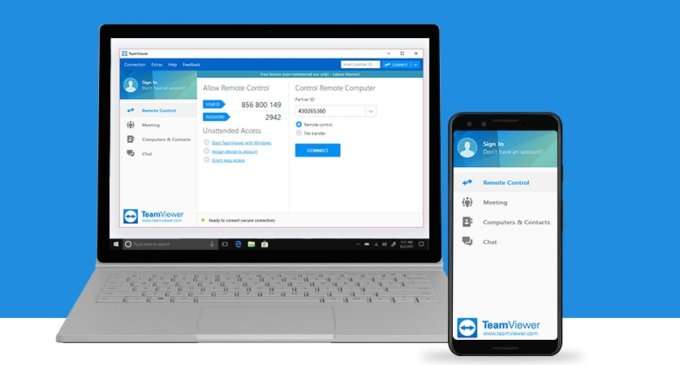My brother’s school started taking classes online like many other schools across the globe. I too am working from home from the month of March. And that’s when I looked into remote desktop apps.
Remote Desktop applications allow users to connect and control your PC/workstation/laptop on the go from your android device when you can’t physically be at the same place as the remote PC. My brother uses one of these apps to use a mobile phone as a web camera for PC.
All you need is a little understanding of technology and good internet connectivity on both devices. And honestly, it is not that hard to understand as these apps make it pretty easy for anyone to use. Make sure you have permission to access the other PC/device.
But then again we come to one of the biggest problems faced by Millenials, the choice. There are a number of good Remote Desktop Apps you can see on Android. But if you are having trouble selecting the right one for you and hate the trial and error method, then I have curated this list of Top 6 Remote Desktop Apps for Android.
Zoho Assist
Play Store Rating –3.8
Zoho Assist is remote desktop software that helps you control computers anywhere, at any time, using the Remote Desktop app for Android. Assist equips you with a suite of features that make it easy to provide support to customers or employees, and manage IT infrastructure remotely.
With Zoho Assist, you can transfer files, take instant screenshots, share your screen, reboot and reconnect remotely to collaborate with other technicians, and troubleshoot issues. This software solution comes with a user-friendly interface and robust security features, and is available with both free and affordable pricing plans that suit businesses of all sizes.
Sign up today to enjoy the benefits of Zoho Assist’s advanced remote access and support features.
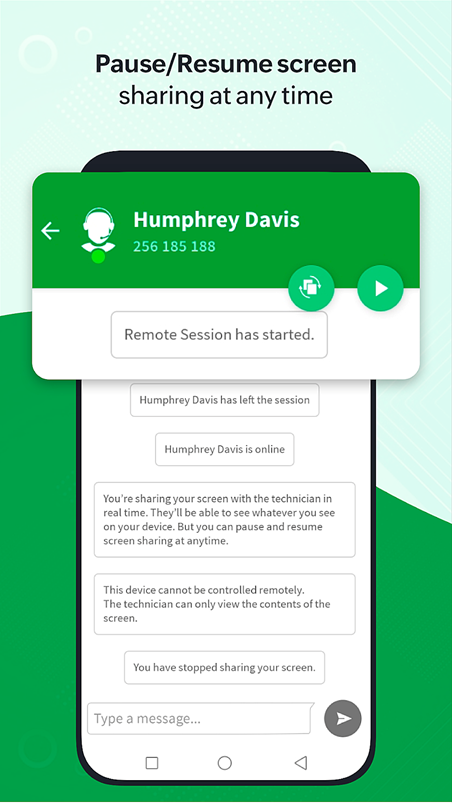
Unified Remote
Play Store Rating – 4.4
Unified Remote is a feature-rich app with gobs of delightful features for its users. You can use this device to turn your Android device into a remote control. With this app, you can convert your Android tablets and smartphones as a remote to a computer or Smart TV. The developer takes pride in the ease of use that this app provides. The app comes with both a free and a paid version. With the paid version you can get 90+ features. But the free version also has almost 18 types of remote controls.
TeamViewer For Android
Play Store Rating – 3.8
TeamViewer Developers have a whole range of apps for connection purposes. I am going to discuss the Team Viewer for Remote Control. The app is one of the most reliable remote desktop applications available on the Internet. The app boast of its inter-operating-system-connectivity (i.e users can access their desktop regardless of their operating system).
It also supports almost every platform. Although it is available for free there is a paid version of the app too. The paid version opens up some new features that make the app perfect for business use. But if you just want to help your father with router settings from far away the free version should do the trick. This was the app I first came in touch with and my personal experience has been good with the app.
Splashtop Remote Desktop
Play Store Rating – 4.3
Like Developer Team Viewer Splashtop also have a range of connection apps for different purposes. But I am going to discuss Splashtop Personal – Remote Desktop. Splashtop Personal – Remote Desktop is one of the most recommended remote desktop app you can find on the play store. Some of the features that the app boasts about include, access to up to 5 PCs with one Splashtop account, audio streaming & real-time video, streaming videos, and listing to music tracks only on your PC. And for all those gaming souls out there, you can use this app to play 3D and flash games. There is a free version available but for payment of INR 1200, you can unlock the productivity pack that includes Configurable shortcuts, a gamepad, and a whiteboard.
Microsoft Remote Desktop 8
Play Store Rating – 4.0
Microsoft Remote Desktop 8 is an amazing remote desktop app by Microsoft. The developers boast of the ease of usage and its simplistic features. We can not deny the popularity of the app and the number of downloads makes it quite obvious that users love this app. To start using the app there are two quick steps that anyone can follow with ease: (1) Install the client on your computer, (2) Install the Microsoft Remote App on your smartphone. Yes, it is that simple. There is no fuss involved in the process.
Once you have installed the app you can: access remote PCs running Windows Professional, access remote resources published by your IT admin, connect remotely through a Remote Desktop Gateway, and enjoy high-quality video and audio streaming. It is a great free source to use without any hassle.
Chrome Remote desktop
Play Store Rating – 4.2
Chrome Remote Desktop is one of the most established and widely used remote control apps. Chrome Remote Desktop as suggested by the name is a product by Google. It lets you control your personal computer from a distance.
It is quite a feature-rich app. Some of these features include customizable control, easy and quick data, and file sharing, adding several devices simultaneously in the app, and multiple platform support like Windows, Mac, Linux, and another operating system. It is a no brainer remote app, that lets you access your PC from anywhere across the globe.
At last, I would like to introduce to you an app that has totally change the way I converse with my family. It is Bangla Keyboard that helps you connect with your beloved ones who stay miles away. I love the way it caters to the exact accent. I have never been able to type in fluent Bengali. With this app, I don’t have to as it does that for me with its transliteration feature. It also has cool Bengali stickers and GIFs and is a must-try if you speak Bangla.
This post was created with our nice and easy submission form. Create your post!