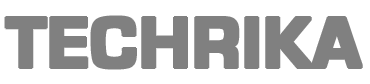In the last few years, MS Office 365 has become popular and provides numerous benefits to users. Hence, both large and small-sized business organizations using Lotus Notes as an on-premises environment wishes to perform Lotus Notes email migration to Office 365 Migration. The best reason behind it is that it is quite difficult to manage Lotus Notes and sometimes, it causes a lot of issues.
Hence, Office 365 manages a lot of emails and then performs other tasks in a brilliant way. Though transferring of HCL Notes Data items that are saved in NSF file format and require a lot of technical expertise and then the transfer process can be executed correctly, and the business does not face any data loss. In the further segment, we will help the users to migrate lotus notes emails to office 365 via IMAP connector by a step by step process. So, let’s get started!
Perform HCL Lotus Notes Email Migration to Office 365 Through IMAP
The usage of IMAP Connector in HCL Notes is one of the prudent ways to convert from Lotus Notes to Office 365. You can also employ the listed below manual method in case you want to shift your business from Lotus Notes to MS Office 365. The manual procedure can be completed in just 4 steps as listed below:
1. Creating Archive of Lotus Notes NSF File
The very first step that the user needs to take is building a backup of all the existing users’ mailbox that is saved as NSF files. It needs to be successfully archived before initiating the process of migration to avoid the data loss situation and then implement the transfer process. It is because of the fact that none of the manual methods is completely secure, accurate, and up-to-date.
2. Creation of the New Mailboxes
After you have created a backup of the files, the next step is the creation of the new mailboxes for all the users that have already built profiles in HCL Notes email client.
3. Enabling IMAP TCP/IP Ports for all Users
The third step calls for completely enabling the IMAP for all the users. For performing this follow the steps listed below:
- Open the Domino Administrator in HCL Notes
- Click on the Configuration Tab
- Open Server Document for server running in IMAP Service
- Click following tabs one after other: Ports-Internet Ports- Mail Tab
- Enable default IMAP TCP/IP Port. For this, you need to completely alter TCP/IP port value status to Enabled in Mail (IMAP) column.
Note: The IMAP clients are connected to the TCP/IP Port number 143 present in Domino Server
4. Tap on the Save Button and then hit Exit
5. Connecting to IMAP Connector
Finally, make use of the IMAP Connector for synchronizing all mails of Lotus Notes Email Client once executed all the four steps, Lotus Notes email migration to Office 365. Moreover, the process completely makes use of IMAP Connector and cannot be possible without it. But, it has many limitations that are described below:
Get Aware of Limitations that Manual Process Serves:
HCL Lotus Notes to Office 365 export process along with the use of IMAP Connector offers the following drawbacks:
1. If HCL Notes is behind any firewall and proxy, it will get connected to internet
2. If Lotus Notes mailing client is in the disabled state, it cannot permit the IMAP connection
3. In case the IMAP connector restricts transfer all calendar entries, and then you need to perform manually
4. In case of the manual creation of calendar entries takes a lot of time and it slows down entire transfer process
5. The export process via IMAP protocol moves online data to O365 easily
6. IMAP Connector moves emails having 1 GB size
7. It involves applying a lot of filters that are literally complex and costly
Use Automated Tool to Migrate HCL Lotus Notes Emails to Office 365
Sometimes, users need to perform the manual conversion through IMAP, Connector. However, the manual process is quite a time-taking and a chance of data loss is quite common. To handle such complex migrations, it better to rely on the utility created by experts to perform the migration. The SysTools Cloud Migration tool can be used to perform the task perform Lotus Notes email migration to Office 365 in a sequential and error-free manner.
The software has many unlimited facilitates that is enhanced and thus users can completely rely on them. So, keep connected with the software and get your complete data exported to Office 365 and requires only credentials of the Office 365 account.
Conclusion
It is a better idea to leverage any error-free and easy method for lotus notes email migration to Office 365. So, to avoid the encountering above listed limitations, while migrating from HCL Notes to MS Office 365. It is therefore completely suggested that there is a need for some professional tool, that can be incorporated to perform the entire transfer process.
This post was created with our nice and easy submission form. Create your post!