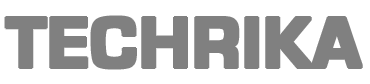“Hey, I am working as a team leader in a digital marketing institute. As a team leader, I have to deal with hundreds of emails on regular basis. So it’s a complicated task for me to download multiple attachments from Outlook mac. Therefore, I am looking for a convenient way to extract attachments from Mac Outlook. Kindly suggest to me a way deal with multiple emails.”
This is the most frequently asked query by most of the Mac Outlook users that “how to download attachments from Outlook on mac”. If you are looking for an ideal solution to deal with this problem then you are in the right place. In this blog, you will get the solution to deal with multiple emails. Just stay tuned with us in the upcoming section.
How to Download Attachments From Outlook On Mac | Manual Approach
Users can download email attachments manually. But there is a conditioner that can extract attachments from a single email at once. So, you need to repeat this process over and over. Lets checkout the steps how you can extract attachments by using the manual method:
- LaunchOutlook on your mac system.
- Now select the message from which you want to extract the attachment.
- Select the message option from the top menu bar.
- Now, select the attachment and click on the download all option.
- Last to set the designation for extracted attachments and click “OK” to save the attachments.
The manual method is quite easy to use. Users can extract and save multiple mac Outlook attachments by repeating this process. But it might get complicated when you need to extract attachments from hundreds of emails. So, to deal with multiple attachments let’s check out how the automated approach extracts attachments.
How to Download Attachments From Outlook On Mac | Automated Approach:
As we discussed above manual method is a good way to extract attachments when they are few in number. But if a user has thousands of emails with attachments, then it’s a very complicated and time-consuming process.
So, If you are looking for a reliable solution to download multiple attachments from Outlook mac under few clicks. Then must try this automated tool “SysToolsOutlook Attachment Extractor“.
This automated tool is specially designed to extract and save multiple macOutlook attachments from OLK and OLM files. Furthermore, this program also provides a feature to extract attachments from contacts and calendars. Let’s check out the working of this software.
Complete Procedure How to Extract Multiple Attachments From MacOutlook
Here, are the steps listed below to download multiple attachments from outlook mac. Just follow the process step by step.
Step1: Install Outlook Attachment Extractor Tool:
The primary step is to download and run the program.
When the software successfully downloads. Now it’s time to launch the tool to start the process to download multiple mac Outlook attachments.
Step2: Select Multiple Attachments in Outlook:
When the software is successfully launched you will see three options listed below:
- Auto-LocateMac Outlook 2019/2016/Office 365 Profiles: By selecting this option it will automatically add Outlook files to the running program.
- Auto-LocateMac Outlook 2011 Identities: This option allows to add profile folder of Mac Outlook 2011 from its defined path.
- Let me Browse: By selecting this option, the user can easily add their OLM, OLK, and files.
Once you successfully select the radio button and load the files. It will automatically be listed on the program. After that, you need to click on the “Next button”.
The next step is to select the folder hierarchy filter. This tool comes up with two integrated hierarchy filters. Let’s check out the-
- MaintainFolder Hierarchy: The user can opt for this option to keep the folder hierarchy intact.
- No Folder Hierarchy: This option doesn’t maintain the folder structure. It allows saving all extracted items under a single folder.
After selecting the upward filter, you need to select the ‘Naming Convention for Attachment’.This option allows the user to choose a naming convention to save attachments in a specific file format.
Step3: Select Advance filter option:
- By clicking on the advance filter option it will automatically re-drag you to the advance setting option to save multiple mac Outlook attachments.
- From the categories bar. Select out the items which you want to extract. (Mails, Calendars, and Contacts).
- Users can also select the date Filter’ option to extract messages of a specific time.
- The next filter is to ‘Select Attachment Size and Extension’. This filter provides you two options to extract attachments according to file size and type.
Step4: Select/Define the Designation Location:
Afterward, you need to define the designation path to save the extracted attachments. You can change the designation path by clicking on the”Change” button. And click “OK” to start the extraction process.
Now, wait for a couple of minutes to download multiple attachments from outlook mac. When the extraction process is done successfully you will find the CSV report. Users can preview the complete report to check out the extracted items with their respective file paths.
So There You Have It:
At present, thousands of users are using Mac Outlook as their primary email client and receive hundreds of emails on regular basis with attachments. It’s not an easy task to extract and download multiple attachments from Outlook mac on regular basis.
Thus, to make it easier we have discussed an automated approach or manual method to extract attachments. However, by using the manual method users can extract attachments from a single email at once. So, the user can opt for a reliable way to save multiple mac Outlook attachments as per his/her requirement.
This post was created with our nice and easy submission form. Create your post!